Having duplicate pictures or videos creates a big problem. The unwanted digital copies occupy the important storage space on devices, whether it is phones, computers, or tablets. It also disorganizes the image collection. One of the most common problems that users are encountering is that it creates a copy of photos or videos they post.
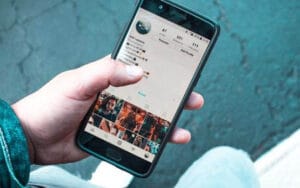
If this happens to you also, one question that must have come to your thought is, why does this application always clone my images to camera roll. If you are one of the users who are looking for an answer to this question, then this article is for you.
Why Are Instagram Pictures Duplicating?
Several reasons can lead to making 2 copies of every media, including images while creating anything to your feed. It may happen if you have captured multiple photos of a particular object. To avoid this, several methods are discussed in the upcoming sections.
However, syncing folders or syncing errors too many times may create many of the specific images. It may also happen when you accidentally turn on the save original photos option available in the options.
Regardless of what the reason is, you can get rid of those media files from Instagram. You may use highly beneficial third-party apps. However, you can also do that manually.
How to Avoid Duplicating Instagram Media?
So now you have got an answer to your question: why does Instagram copy my images, videos, or other media. You must be looking to overcome these issues.
Multiple methods are available to solve this frustrating thing with images when posting to Instagram. One of the easiest ways is to make certain changes to your settings. for this click on your profile picture and then open the side menu by hitting the button on the top right side. Go to the Options.
Now, select the pic option and turn off ‘Save Original Photos’ from the Settings. Once you do that, you can prevent it from happening again. Images you have taken using your Instagram camera will never be saved to the camera roll of your phone.
Disable Posted Media
However, it happens rarely, but turning off the option sometimes does not work properly. The Instagram app saves it whenever you make a carousel post. To stop this, open your account and then go to Settings.

Click on Account and then posts along with original files. Disable this option to stop saving already uploaded pictures and video clips again. Ensure you should not upload any of the videos in your carousel.
Methods to Delete Duplicate Instagram Photos
When it comes to removing Instagram pictures from a smartphone or a computer, people usually find ways that allow for easy removal. Some professional tools are easy-to-use and come with a straightforward interface.
To use these self-explanatory applications, first of all, you need to download them and install them on your mobile device. For example, the Duplicate image Finder (DPF) app. then launch the app and hit on the Add Folder button to open Windows Explorer.
Choose your phone folders and then select the appropriate folder (Insta or DCIM for camera roll). Now start the scanning procedure by clicking on the Scan for them. Once the scanning completes, you will find various groups that show what types of media there are and which of them are re-generated.
Pick those files manually or by using the Auto Mark button. At last, go for the Delete Marked option. in order to do it simply, you can consider getting the DPF Pro Android version. You can download the application on your device.
Remove Duplicate Photos from Mac
Does it ever happen to you that whenever you upload any Instagram photo, facing the same thing on your Mac’s gallery? Want to free up your device storage space by deleting these images? You can remove duplicate ones on your Mac manually or by using particular software.

macOS has built-in features such as Smart Folders and Smart Albums to sort out the files. To solve this, open the Photos app and select New Smart Album in the File Option. A pop-up window will appear.
Here, set the filter criteria and select a Smart Album Name. Choose all of the wanted items and control-click on the selected picture. Then, hit delete in the pop-up window to confirm the hint.
Duplicate Instagram Story
It’s easier for Instagram users to make the best use of their profile picture on a story. But, sometimes, this becomes highly irritating because posts and stories start repeating suddenly. So many users have experienced this issue.
There are multiple reasons for this problem. For example, poor internet connection or lack of the latest update. However, sometimes, it also happens when the app is down. If you’re unable to see new stories just because previous Instagram stories keep cloning, then here is the best solution.
You can check your cellular or Wi-Fi network. Look for the technical errors in the unstable internet connection on Instagram. Uninstall and reinstall it. If it doesn’t work, clear your application’s cache files. Check the version of your app and use the best one accordingly.

